5 Top Best Gaming Emulators to Play Games
- florence levis
- Oct 6, 2020
- 2 min read
With Android’s growing popularity, the need for Android Emulator is also becoming apparent. From developers testing apps to gamers playing on a large screen, users yearn for experiencing Android OS on a Windows PC – complete with a mouse and keyboard.
This emulator has some neat features such as keyboard mapping, full-screen option, one-click installs for APk files, screen recording, etc.
Download Xpadder lightweight and highly capable keyboard emulator for your PC gamepad, enabling you to take greater control over the games that don’t feature native support for gamepads.
1. Nox Player
The Nox Player specifically focuses on Android games and is best suited for playing games like PUBG or Justice League. With the emulator, you can easily map keys of Keyboard, Maps, and Gamepad. Also, you can specify the CPU and RAM usage in the settings option for the best gaming experience.

2. BlueStacks
One of the most popular Android emulators, the BlueStacks is best preferred for gaming besides being very easy to set up. It can be downloaded from the Play Store as well as its own app store.
Just like other emulators, BlueStacks supports keyboard mapping well but does not work as well with gestures.
The only drawback of the BlueStacks emulator is that it gets sluggish in productivity apps. Other than that, it is one of the best out there.
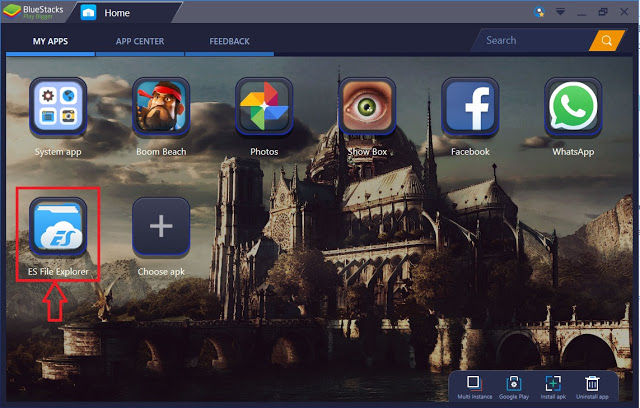
3. MEmu
Launched in 2015, MEmu is relatively a new player in the industry. However, it gives similar results as the big names like Nox and BlueStacks.
MEmu’s prime focus is on gaming and supports both – AMD and NVidia chips. It is based on Android Lollipop and supports all versions of the operating system.

4. Ko Player
Similar to other Android game emulators KoPlayer focuses on delivering a lag-free gaming experience. The player is easy to install and supports the usual features such as keyboard mapping and gamepad emulation.
However, the player occasionally crashes and seems buggy at times. Additionally, the player is free to install but you may see random ads here and there – interfering in your use.

5. Genymotion
Exclusively build for developers, Genymotion allows testing apps on a variety of virtual devices using different versions of Android. The emulator is compatible with Android SDK and Android Studio and even works with macOS and Linux.
Since Genymotion is targeted towards developers, it is packed with lots of advanced features and might not be the right choice for people looking for Android gaming experience.

Emulators to Enhance your Experience
These are some of our best choices for Android emulators to run on Windows 10.
Before installing any of the above, it is important to note that these emulators are not completely bug-free and may freeze on random occasions.
In addition, their performance is dependent on the specification of your PC. Do try the recommended tools and share your views with us at Digital Information World.
Comments